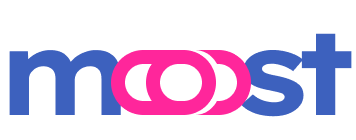Quick Start Guide
This guide will show you how to make a web application using Moost HTTP.
Prerequisites
Before you begin, make sure you have these things installed:
- Node.js (version 14 or higher)
- npm (this is the Node Package Manager)
Step 1: Set Up Your Project
To start a new Moost HTTP project, type this command:
npm create moost -- --httpOr you can add a name for your project in the command:
npm create moost my-web-app -- --httpThis command will start a helpful tool that will ask you questions like:
- Do you want eslint and prettier?
- Which bundler do you want to use: esbuild or rollup?
After you answer these questions, app initializer will scaffold a project that looks like this:
my-web-app/
├── src/
│ ├── controllers/
│ │ └── app.controller.ts
│ └── main.ts
├── .gitignore
├── package.json
├── tsconfig.json
└── [optional files...]Optional files are created based on your answers:
- If you picked eslint and prettier:
.eslintrc.json,.prettierrc,.prettierignore - If you picked rollup as your bundler:
rollup.config.js
Step 2: Let's see what we've got
Two important parts of your application are created in the src directory: main.ts (the starting point for your app) and app.controller.ts (a basic "Hello, World!" controller).
main.ts:
import { MoostHttp } from '@moostjs/event-http'
import { Moost } from 'moost'
import { AppController } from './controllers/app.controller'
const app = new Moost()
void app.adapter(new MoostHttp()).listen(3000, () => {
app.getLogger('moost-app').info('Up on port 3000')
})
void app
.registerControllers(
AppController
// Add more controllers here...
)
.init()app.controller.ts:
import { Get } from '@moostjs/event-http'
import { Controller, Param } from 'moost'
@Controller()
export class AppController {
@Get('hello/:name')
greet(@Param('name') name: string) {
return `Hello, ${name}!`
}
}Step 3: Install and dev
After your project is set up, go into your project directory and run this command to get the dependencies:
npm installOnce that's done, start your application in development mode with this command:
npm run devYour application will be live at http://localhost:3000. You can go to http://localhost:3000/hello/John and see the message "Hello, John!".
What's Next?
Now that your application is running, you can add more features to your project. Here are some steps you can follow:
- Add more controllers in the
src/controllersdirectory. Don't forget to register them in yourmain.tsfile with theregisterControllersmethod. - Use different types of request handling by using other HTTP decorators like
@Post,@Put,@Delete, etc. - Use Moost's cool features like dependency injection, interceptors, validators, and more to build a strong, scalable application.
👏👏👏 Happy coding!