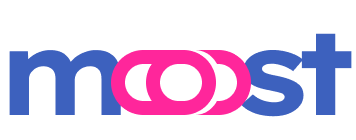Quick Start of CLI Application
This guide will walk you through the process of setting up a command-line interface (CLI) application using Moost CLI.
Prerequisites
Before getting started, make sure you have the following installed:
- Node.js (version 14 or above)
- npm (Node Package Manager)
Step 1: Project Setup with create-moost
To create a new Moost CLI project, run the following command:
npm create moost -- --cliOr you can provide a project name in the command:
npm create moost my-cli-app -- --cliThis command will initiate a CLI wizard which will ask you several questions, such as:
- If you need eslint and prettier
- Which bundler to use: esbuild or rollup
Once you have provided your preferences, create-moost will generate a project with the following structure:
my-cli-app/
├── src/
│ ├── controllers/
│ │ └── app.controller.ts
│ └── main.ts
├── bin.js
├── .gitignore
├── package.json
├── tsconfig.json
└── [optional files...]Optional files are generated based on your choices in the CLI wizard:
- If you opted for eslint and prettier:
.eslintrc.json,.prettierrc,.prettierignore - If you chose rollup as your bundler:
rollup.config.js
Step 2: Inspect Your Generated Code
Three crucial parts of your application are scaffolded in your project: bin.js (your CLI app entry point), main.ts (your app core) and app.controller.ts (your basic "Hello, World!" controller).
bin.js:
#!/usr/bin/env node
require('./dist/main.js');main.ts:
import { MoostCli, cliHelpInterceptor } from '@moostjs/event-cli'
import { Moost } from 'moost'
import { AppController } from './controllers/app.controller'
function cli() {
const app = new Moost()
app.applyGlobalInterceptors(
cliHelpInterceptor({
colors: true,
lookupLevel: 3,
})
)
app.registerControllers(AppController)
app.adapter(new MoostCli({
debug: false,
wooksCli: {
cliHelp: { name: 'moost-app' },
},
globalCliOptions: [
{ keys: ['help'], description: 'Display instructions for the command.' },
],
}))
void app.init()
}
cli()app.controller.ts:
import { Cli } from '@moostjs/event-cli'
import { Controller, Param } from 'moost'
@Controller()
export class AppController {
@Cli('hello/:name')
greet(@Param('name') name: string) {
return `Hello, ${name}!`
}
}The entry point for CLI bin.js needs to be executable. You can use the chmod command to
change the permissions of this file:
chmod +x ./bin.jsStep 3: Running Your CLI App
In your project directory, first install the required dependencies:
npm installThen, run the build command:
npm run buildAfter building the project successfully, you can run your CLI app:
./bin.js hello WorldThe output should be:
Hello, World!Step 4: Extend Your Project
Once you have the basic CLI application up and running, you can extend your project with additional features:
- Add more controllers in the
src/controllersdirectory. Remember to register them in yourmain.tsfile with theregisterControllersmethod. - Adjust your application configurations based on your needs. If you chose eslint, prettier, or a specific bundler, make sure to update the respective configuration files.
- Implement different types of command handling by using other CLI decorators.
- Leverage Moost's advanced features such as dependency injection, interceptors, validators, and more to build a robust, scalable application.
👏👏👏 Enjoy your coding!