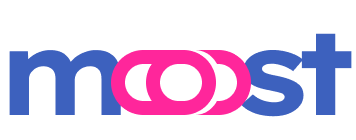Command Usage
/cliapp$ moost cli --help|
INFO
Creating a great command-line interface (CLI) is not just about functionality but also about usability. Moost CLI provides a set of decorators to help you define rich command metadata and examples. This makes your CLI self-descriptive and user-friendly, especially when someone uses the --help option.
Defining Command Metadata
To define command metadata, Moost provides several decorators:
@Cli: To define a command.@CliAlias: To define an alias for a command.@CliOption: To define a command option.@Description: To provide a description for a command, argument or option.@CliExample: To provide a usage example for a command.@Value: To provide a sample value for an option.
Here's an example of how you might use these decorators to define a CLI controller:
import { Controller, Description, Param, Value } from 'moost'
import { Cli, CliOption, CliAlias, CliExample } from '@moostjs/event-cli'
@Controller()
export class CliController {
@Cli('start')
@CliAlias('begin') // Command alias
start() {
return 'Starting application...'
}
@Description('Deploy application to a target environment')
@Cli('deploy :env')
@CliExample('dev -p my-app', 'Deploy the "my-app" to the development environment')
deploy(
@Description('Environment')
@Param('env')
env: string,
@Description('Target cluster')
@CliOption('target', 't')
target: string,
@Description('Project name')
@CliOption('project', 'p')
project: string,
) {
return `Deploying ${project} to ${target} | env = ${ env }`
}
@Description('Test application with specific configuration')
@Cli('test :config')
test(
@Description('Configuration file')
@Param('config')
config: string,
@Description('Target environment')
@Value('<staging>')
@CliOption('target', 't')
target: string,
@Description('Project name')
@CliOption('project', 'p')
@Value('<my-app>')
project: string,
) {
return `Testing ${config}: ${project} in ${target}`
}
}In the above example, we define a CliController with three commands: start, deploy, and test. Each command has its metadata defined using the decorators.
If you run command deploy --help, you'll see this nice command usage:
DESCRIPTION Deploy application to a target environment USAGE $ my-cli deploy <env> <name> ARGUMENTS <env> • Environment <name> • App Name OPTIONS --help • Display instructions for the command. -p, --project • Project name -t, --target • Target environment EXAMPLES # Deploy the "my-app" to the development environment $ my-cli deploy dev -p my-app
Global Options
You can use the cliHelpInterceptor to automatically display command usage information when the --help option is used. This interceptor also allows you to provide global command options that are available for all commands.
Here's how to initialize Moost CLI with cliHelpInterceptor and define a default --help option:
import { MoostCli, cliHelpInterceptor } from '@moostjs/event-cli'
import { Moost } from 'moost'
import { CliController } from './cli.controller'
export function cli() {
const app = new Moost()
app.applyGlobalInterceptors(
cliHelpInterceptor({
colors: true,
lookupLevel: 3,
})
)
app.registerControllers(CliController)
app.adapter(new MoostCli({
debug: true,
wooksCli: {
cliHelp: { name: 'moost-cli' },
},
globalCliOptions: [
{ keys: ['help'], description: 'Display instructions for the command.' }
]
}))
app.init()
}In the example above, the cliHelpInterceptor is set up with colors and lookupLevel options, the CliController is registered, and MoostCli adapter is initialized with the debug option, a CLI name, and a global --help option. This configuration helps improve the user experience of your CLI.
The cliHelp: { name: 'moost-cli' }, line is used to specify the name of your CLI application. This name is utilized when rendering CLI usage examples. For instance, if you set the name to 'moost-cli', the command examples in your --help output will start with this name, as in $ moost-cli command path. By doing this, you can customize your CLI help messages and provide a more intuitive user experience that aligns with your application's identity.
These options provide an elegant way to build and maintain self-descriptive command-line interfaces with Moost. Whether you are building a small tool or a complex system, a well-designed CLI is essential to create a seamless user experience.